Welcome back internet friend, it’s been awhile…
Okay enough kidding around, if you are trying to figure out how to upload your app to Apple’s App Store Connect you are in the right place. In fact, I’m currently writing this blog post while I do the same thing.
For starters, the thing I always forget, which is extremely user friendly is: You have to set the device target in Xcode to “Any iOS Device”.
Yes, that’s right! If you have one of the iOS simulators or your personal iPhone selected in Xcode as the device which you want to run your app when you hit the “run” button all of the options to upload your app to App Store Connect will be hidden!
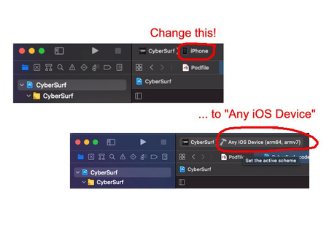
So boom! Now you are halfway there. I am assuming that since you are specifically reading a blog post about App Store Connect, that you have registered a developer account with Apple. If not, register a developer account with Apple, then go and create a listing for your app on appstoreconnect.apple.com. THEN, you can go ahead and upload your actual app using Xcode to App Store Connect for distribution.
Then, in Xcode simply click Product > Archive … and after Xcode finishes doing it’s thing the following popup will appear with the option to “Distribute App”:
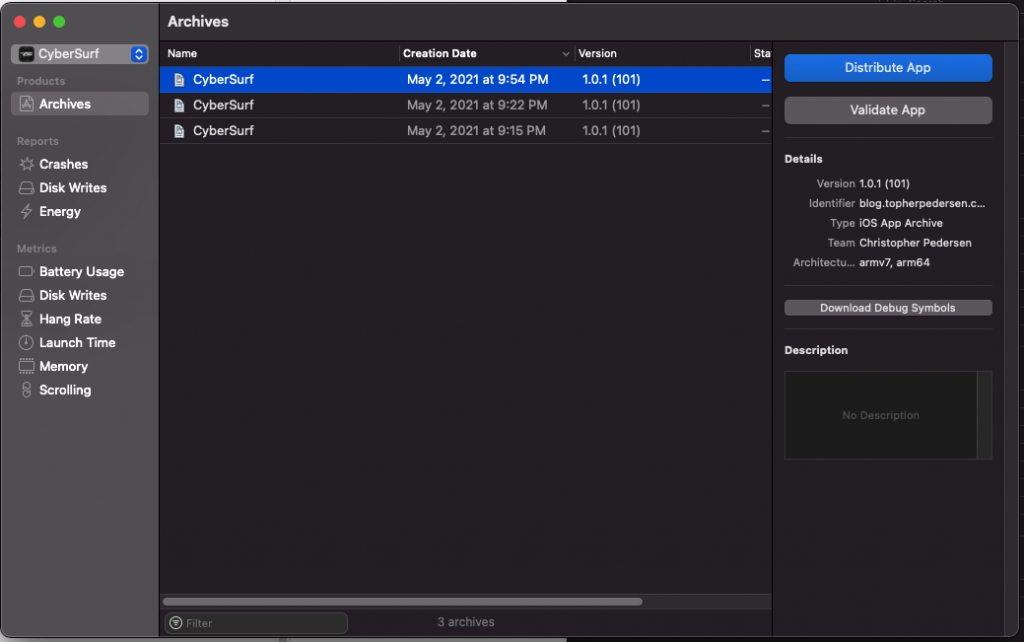
Last, click the blue button to distribute your app. I know this feature of Xcode is sort-of hidden, and not intuitive to find at all, so hopefully someone finds this post helpful. And congrats on publishing your new app!