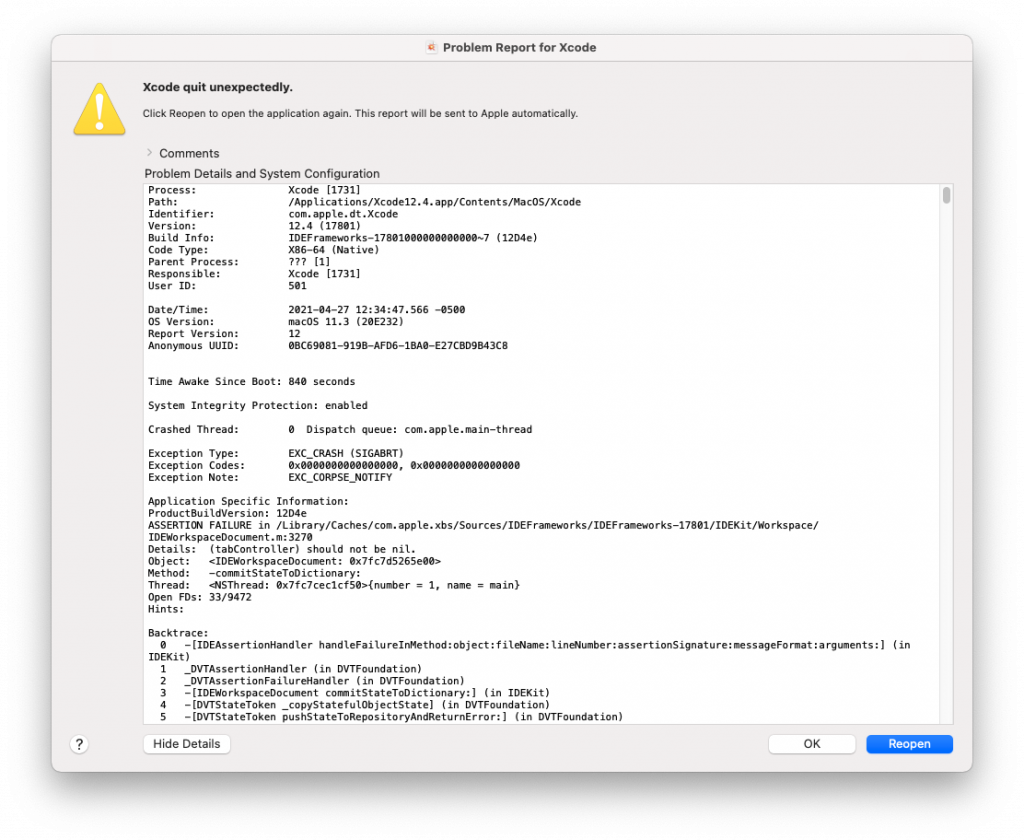
Oh boy! So Xcode is refusing to open your project and keeps crashing over and over again everytime you try to open your workspace. Well you’ve come to the right place.
For me, this issue started happening on my machine when attempting to open two different versions of the same app located in different directories. However, I’m unsure on what the cause of this issue is, and I’m sure lots of people likely run into this issue for all sorts of different reasons. Maybe you received an error dialog like the one shown above, or maybe Xcode simply doesn’t respond at all when you try to open your project. Regardless, here’s the quick fix you need that was passed down to myself by one of my co-workers:
Instead of trying to open your workspace/project with Xcode, open up your project’s directory using your Mac’s Finder application, then just double click on your app’s .xcodeproj file or .xcworkspace file depending on what you normally open. And that’s it! Sort of silly, but this trick is absolutely essential! So if you find yourself in a situation where Xcode doesn’t want to open your project, open it with Finder instead, and you’ll be back in business in no time.