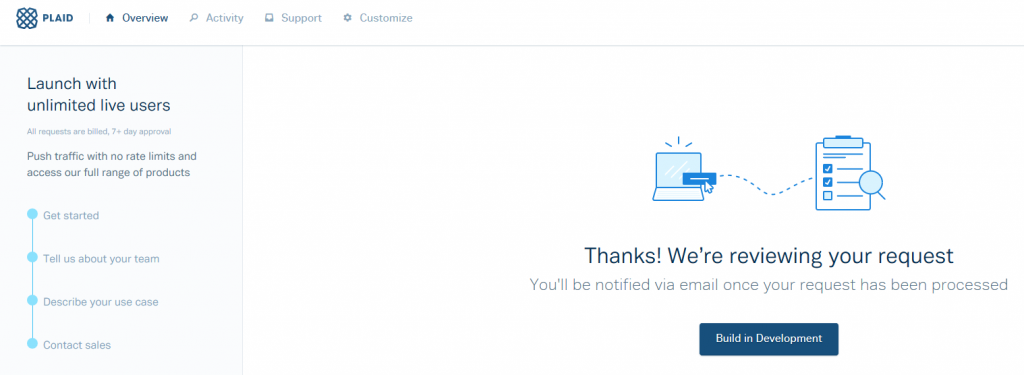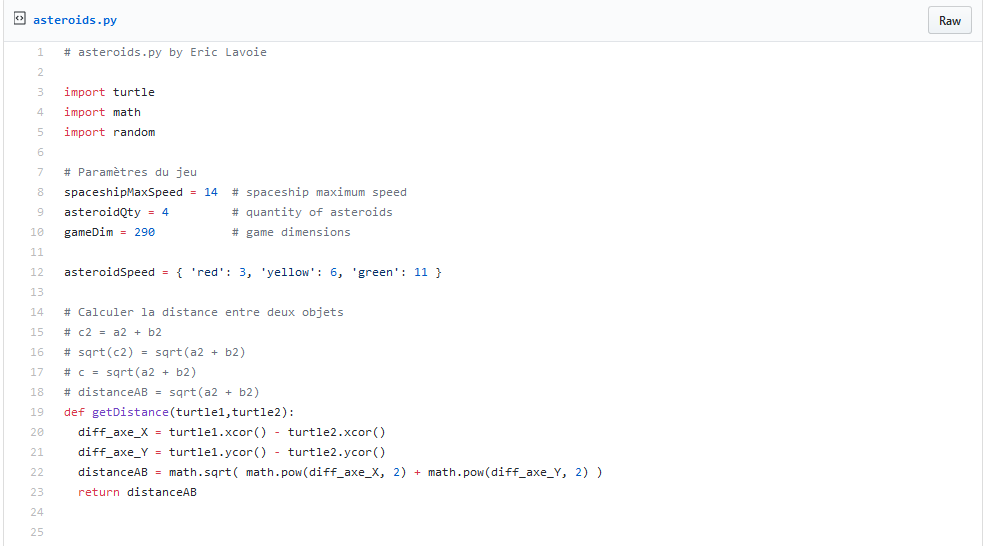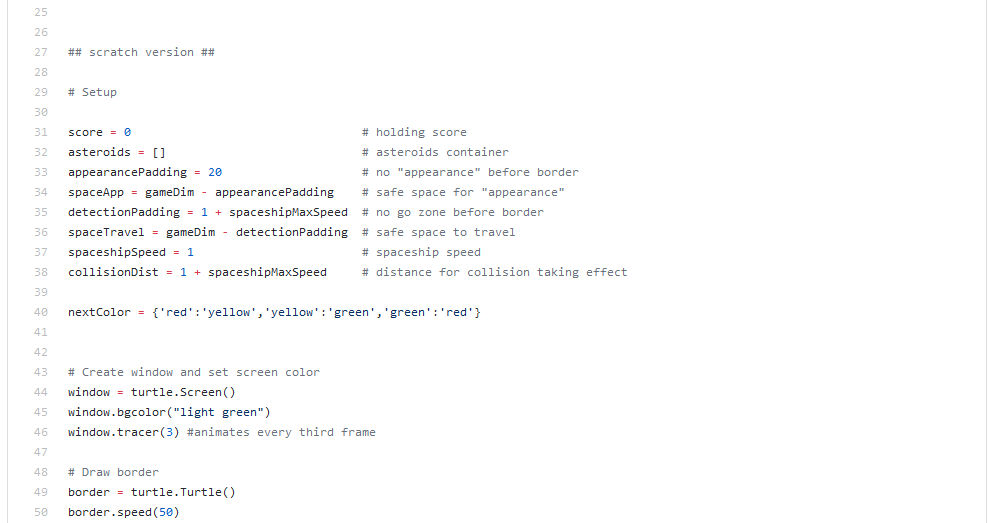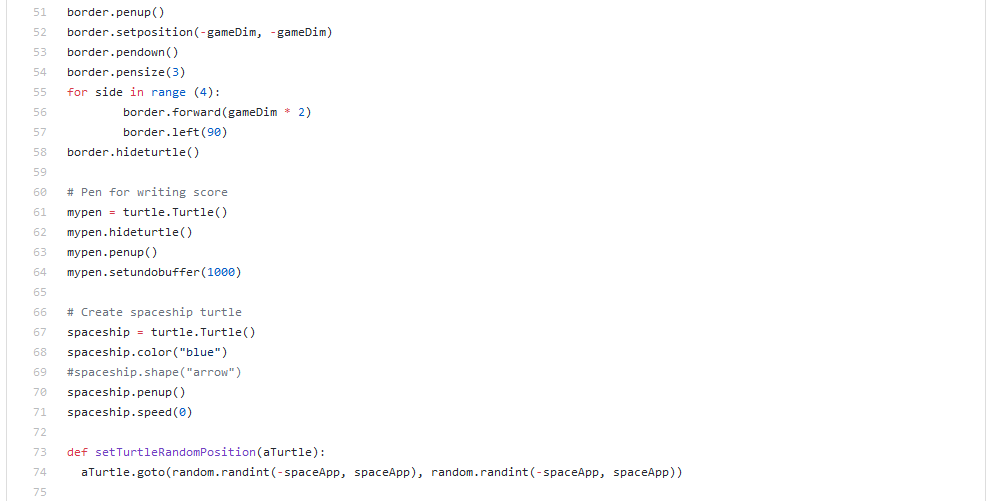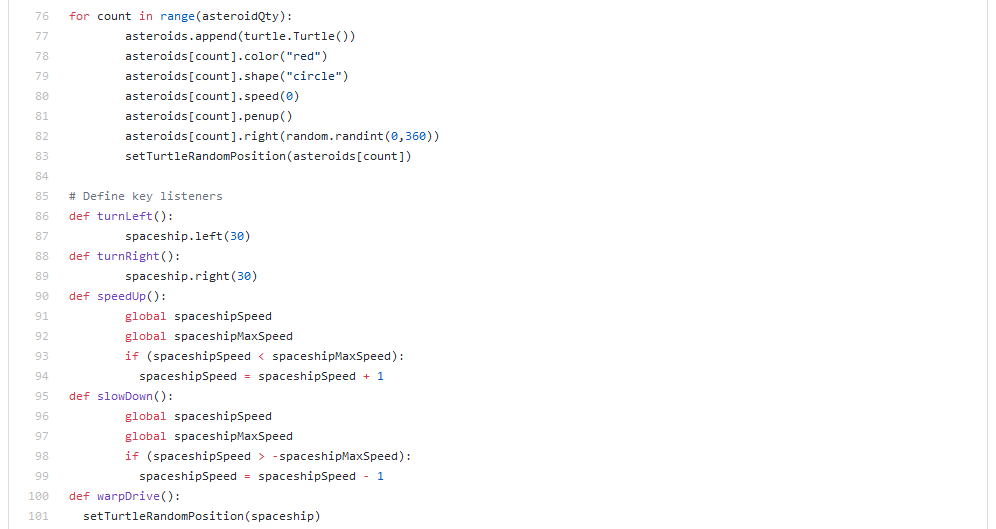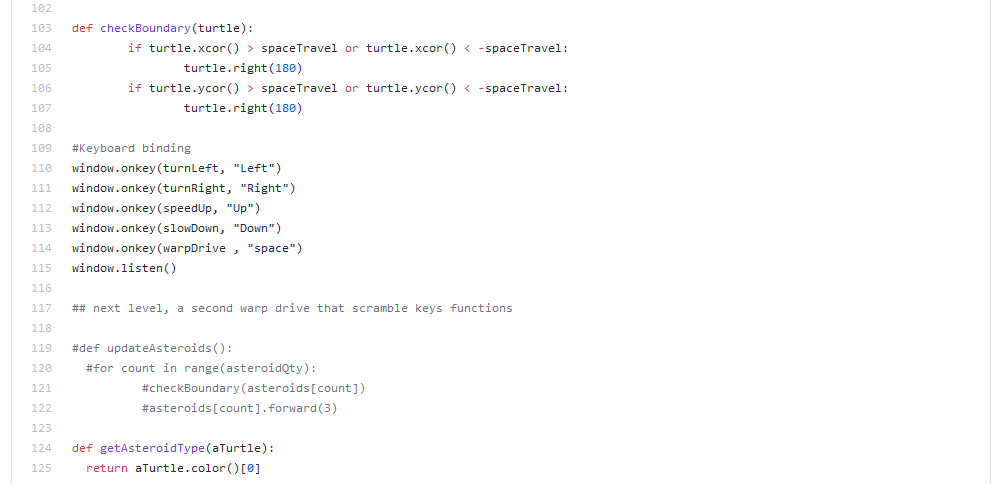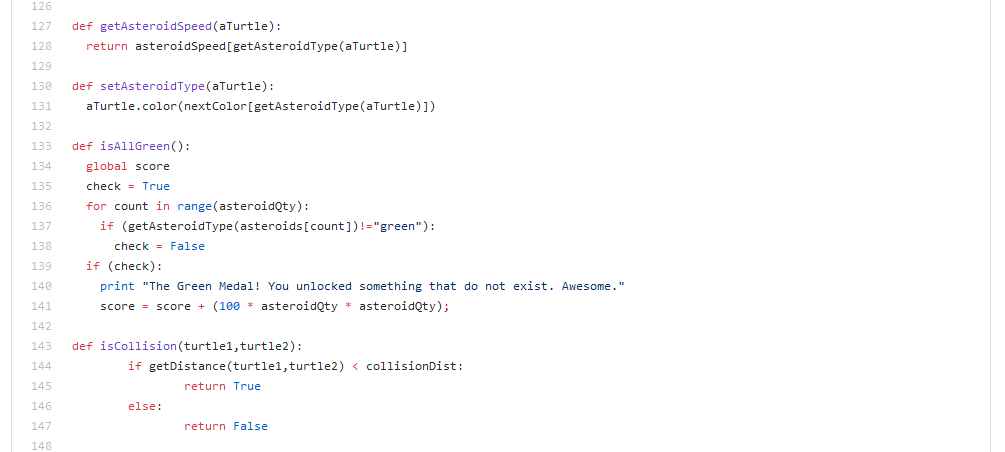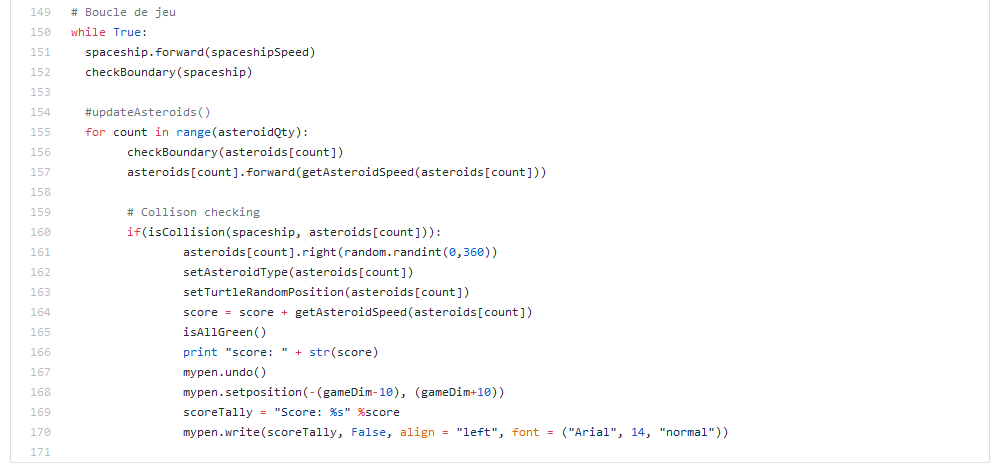This blog post is brought to you by the developer of BitBudget. BitBudget is an automated budgeting app for Android and iOS which syncs with your bank account and helps you avoid overspending. If you’d like to quit living paycheck-to-paycheck and get a better handle on your finances, download it today! https://bitbudget.io
This isn’t really an original post, but I sort of just wanted to save this information here on the blog because it could mean the difference between success and failure for anyone starting a startup in the State of Texas. If you’ve ever started a startup before, one thing you may find out early on is that the administrative costs of operating a Delaware C Corporation can quickly exceed all of your other operating costs combined! $2,000 to incorporate through a service like Clerky, and another $800 per year miscellaneous state filing fees, this is likely to add up to more than you would spend on your DigitalOcean server bill in a year.
At the moment I’m consider forming another C Corporation for one of my latest software ventures, MoneyPhone, but I’ve sort of been balking at the idea of spending all that money once again because I know if I don’t end up receiving funding within 12 months or so I’ll ultimately end up needing to shut the C Corporation down even if the app is doing okay just to keep expenses under control.
Thankfully I stumbled upon this excellent blog post from a startup lawyer here in Texas who claims you just shouldn’t bother paying the State of Texas their crazy $750 foreign entity registration fee, and save yourself another few hundred bucks a year skipping the yearly filing fees (until your startup is actually generating revenue). This doesn’t eliminate all of the costs that I mentioned with starting a Delaware C Corporation in the State of Texas, but I do estimate that it could cut the fees in half. Also, by switching from Clerky to someone a little cheaper like Stripe Atlas or maybe someone else you can likely cut the cost of incorporation from $2,000 to more like $500 or less.
And last, here is a link to the original blog post if anyone is interested: When do I “really” need to qualify my Delaware-formed startup in Texas?
Anyway, I’ll probably make another post here on the blog sometime soon should I end up incorporating my latest venture. One thing I’m a little worried about is that the startup incorporation services like Stripe Atlas may force you register with the state. If that’s the case, I’m not sure exactly what I’m going to do. I know conventional wisdom says you should always incorporate as a Delaware C Corporation, but from my experience it’s often just a money sink. Spend $3,000 to please potential investors, but then never actually raise a dime. Hmm…
UPDATE: According to the “Startup Cheat-Sheet” you can actually find examples/templates of all the needed paperwork online for free and register as a Delaware C Corporation for $139 going the DIY route– Startup Cheat-Sheet: How to Incorporate Your Company