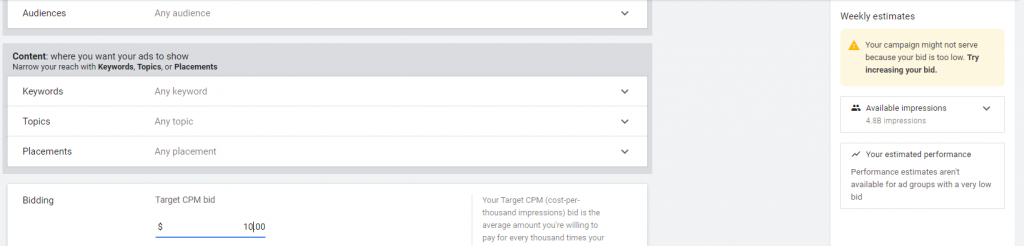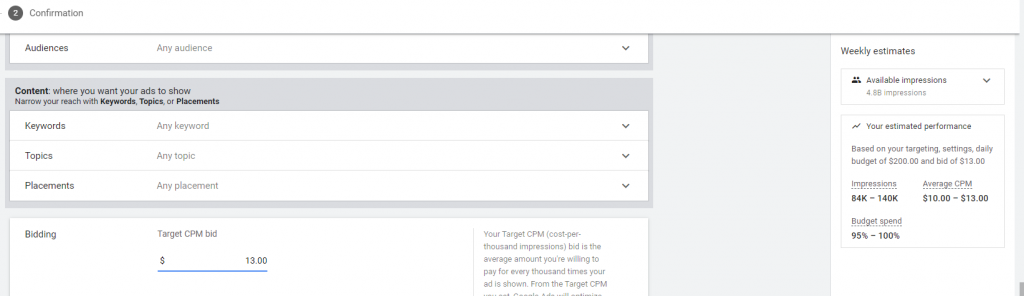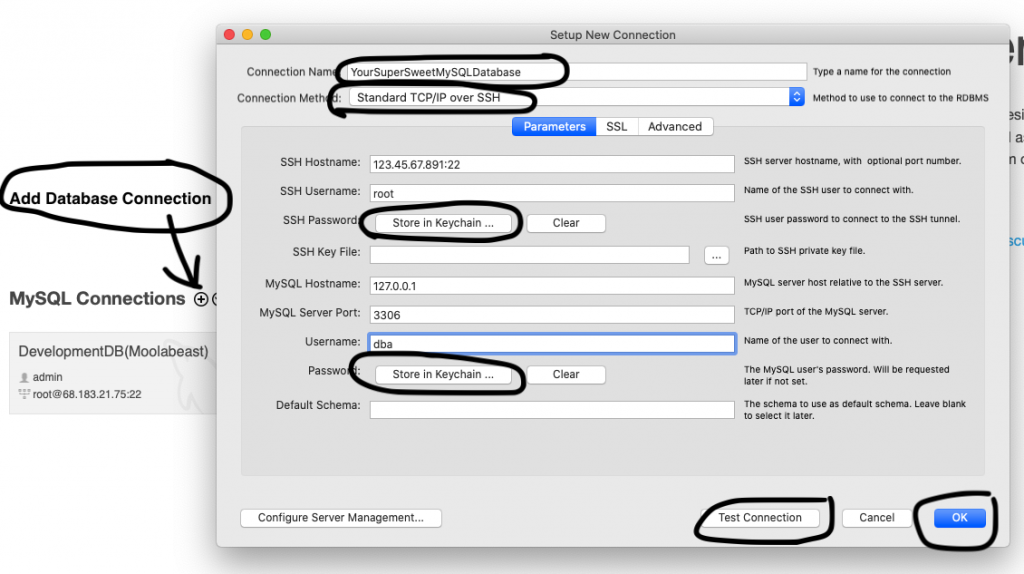(Loose) Transcription of Episode 35 of Misadventures in Startups
[Please don’t actually read this blog post, watch the video above!]
I just included a transcription here on the blog so Google might send a little traffic my way. But if you insist…
Welcome back internet friends! Topher Pedersen here, again with more misadventures in startups. Today, I want to talk about getting blocked, banned or suspended from AngelList. AngelList— a whole lot of hype around AngelList. You’re always seeing Naval Ravikant everywhere. He was on Joe Rogan’s podcast last year. So if you’re into startups and you’re watching this video, Obviously you’re like, “Hey, how do I get into AngelList? How do I do this stuff?” And you’re on there trying to raise some money. Maybe you’ve been doing a little research and you’ve send your first messages to some angel investors and… WHAM! You get blocked, banned, suspended!
So what’s the deal with that? All right, well here’s the thing: AngelList is not for you.
AngelList, despite how they market themselves as you know, democratizing venture capital, etc. etc. is not really for you. It’s actually quite elitist.
What I mean by that is it’s not elitist in a racial or socio-economic background kind of way. But it is really is about who you know. It’s NOT about what you know. Very cliché saying, but that’s honestly how AngelList operates.
So I’m assuming that if you’re reading this blog post, that this has happened to you: You signed up for AngelList, you made a profile, and then were like now what? What do I do now? It’s very much like early Facebook back in 2005 – 2006. Back then If you signed up for Facebook, you really just had a profile. There wasn’t a whole lot, other than that, and you could like send messages but that was about it. And that’s very much what AngelList is like today. You make a profile for your startup and you can message investors. But the search functionality on AngelList is not really very good. The only thing you can really do is see who your direct connections are, and maybe friends of friends (secondary connections). But if you’re like myself, and you don’t live in Silicon Valley, you don’t work for a Silicon Valley company as an engineer, you’re not friends with other Silicon Valley engineers or angel investors: You’re not going to have any connections.
And that’s kind how AngelList is designed. It’s all built around connections. So it’s really an insiders game. Now… You don’t have to be like a super-insider; you just have to be someone who’s in Silicon Valley and working as an engineer and have some sort of small social network of friends that are on AngelList. So in that case, you might meet some people and possibly raise money. But if you’re like myself, and you’re outside of Silicon Valley, you don’t have any connections, and you kind of just start cold emailing people— There’s a good chance that you will get blocked banned or suspended from AngelList once you start trying to reach out to investors.
Take my case for instance: I think there’s two reasons why I may have been blocked. Like I said, AngelList’s search functionality is not really very good. And you’ll notice if you try to just look at your connections, or everyone, AngelList’s search results will return tons of people that have just made one angel investment. And maybe that’d be fine if they made the angel investment recently, but you have no idea when they made that one angel investment, it could have been 10 years ago. For example, when searching for angel investors here in Texas the search results returned 16,000 results! or something crazy. How do you sort through all of that to find the real angel investors who are actively searching for deals and investing in companies regularly?
The solution that I found is to use Google. I came up with a pretty good search query that did the trick fairly well:
“VIA ANGELLIST” site:angel.co/p/
And then if you want to take it up a notch, you can start adding in the number of deals into your search queries…
“10 VIA ANGELLIST” site:angel.co/p/
“23 VIA ANGELLIST” site:angel.co/p/
And so on and so on, from 1 to 250.
I entered these search queries into Google manually by hand, but it probably would’ve been easier as a bot. Even so, Google actually flagged me as a bot a few times. I had to do the captcha thing to prove I wasn’t a robot. After spending a night doing this research, I discovered some interesting stuff:
I found there are 1,474 investors that have made between one and nine investments.
245 investors that have made 10 to 19 investments.
94 investors have done 20 to 29 investments.
102 investors have done 30 to 49 investments.
90 investors have done 50 to 99 investments.
62 investors have done between 100 and 199 investments.
9 investors have done between 200 and 250 investments.
And there are a few people that have done even more than that!
Now I did not actually compile this list and publish it. I know angel would probably not want me doing that. So it kind of just kept it to myself. But my plan was now that I kind of know how many investors there are, and how many deals they happen to do: Who do I want to target?
I found it was really hard to track time frequency of investment, but total number of investments was kind of the best that I was able to personally figure out. And I wasn’t even able to do it through AngelList’s website. Like I said, I had to do it through Google! So that could be one reason that I got blocked. Maybe AngelList just saw that there was a ton of traffic coming from my computer. I was browsing their site pretty heavily. So maybe CloudFlare maybe like flagged my IP address. So that could be one reason that I got blocked.
I also sent 11 cold messages to investors on the site over two days. So maybe an investor on the site flagged me as a spammer? Whatever the reason… Bam! Blocked! Suspended! Do not pass go. Do not collect angel investment.
I know there’s tons of hype behind AngelList. If you follow the startup world/eco-system it’s easy to get caught up in the hype. You have this feeling like, “Oh, I need to be on AngelList!” But what do you do after signing up and creating a profile? Now what? What do I do? Wait? Well, here’s my recommendation: You don’t need AngelList. AngelList isn’t for you anyway.
But you know what solution there is that IS for you… Crunchbase!
If you haven’t heard of Crunchbase, Crunchbase is website and database created by Mike Harrington of TechCrunch fame. I think it started out as a database of startups. But now also includes a database of investors as well. And they cover all different stages of investments. But what you are going to want to search for, if you have an early stage startup, are investors that are doing pre-seed and seed stage investing.
I’ve had a Crunchbase subscription for a while now, just out of interest, so can kind of see what’s going on. Who’s raising money? Who are the active investors? Etc. etc. But what I was trying to use AngelList for, identifying potential investors, I’ve found you can do really easily on Crunchbase.
So that’s my solution to you if you’ve been blocked, banned, or suspended by AngelList. Just go try Crunchbase instead. It does cost $300 a year. So if you don’t have $300 to spend on something like that, then maybe don’t do it. But if you can spare the $300 I would recommend it.
It’s not a must have. It’s just a tool that’s out there. I’m sure it costs them money to maintain their database. So if you want to check it out, head over to crunchbase.com. The product is called Crunchbase PRO. The only big difference between Crunchbase and AngelList is that it mainly lists funds, not individual angel investors. But like I said, there are tons of pre-seed and seed stage funds on there investing in the same stage startups as the angel investors over on AngelList.
And one of the cool things is that they’re actually putting in a lot more money than the individual angel investors. They’re not putting in $25,000 checks. They’re doing like $2 million seed deals!
For a company like mine where I don’t have very much traction, I don’t think I’d be able to raise something crazy like $2 million. But there are some funds doing much smaller deals as well. So it’s worth checking out in my opinion even if you aren’t trying to raise seven figures.
Well that’s the end of my rant internet friend. Crunchbase is better than AngelList. The end.